It's been a long road, hasn't it? Well, in some respects, it hasn't -- in fact, it's only been about two years since development of Windows Phone 7 as we know it today kicked off -- but when you consider that this product will be replacing Windows Mobile 6.5, that puts things in proper perspective. In fact, even the very latest maintenance releases of good ol' WinMo are based on the same rickety underpinnings as version 5.0 was way back in 2005, at a time when WVGA smartphone displays were science fiction, 4G networks were a good two Gs beyond the average American's comprehension, and Engadget looked like this. Nowadays, it's a very different game; eight year-olds have access to mobile email, your phone understands German, and "Yelp" is a verb (okay, actually Yelp is a verb). Indeed, mobile devices are the new PCs -- and companies like Apple and Google are dominating an industry that had once been practically handed to Microsoft on a silver platter. No one -- either inside or outside of Redmond -- is arguing that change isn't desperately (and quickly) needed, because it simply isn't enough to dominate the desktop anymore.
In light of all that, you could call Windows Phone 7 a desperation move to become relevant in the pocket again. Call it whatever you like, but regardless, brand loyalty isn't going to save this product -- it simply has to be good to sell. Scratch that; it actually has to be nearly flawless in a world where iOS 4 and Gingerbread play. Microsoft still has a few months before it intends to get the first volley of Windows Phone 7-based products to the marketplace, but we've recently been provided with reference hardware -- a not-for-retail Samsung called "Taylor" that's closely modeled on the Symbian-based i8910HD -- to get a feel for where they're at as the clock ticks down. Is this shaping up to be a killer platform for the next generation of high-end smartphones? And more importantly, can it win customers? Read on for our first take.Overall look and feel
What you've likely already seen of the Windows Phone 7 user interface hasn't changed dramatically in the months since the announcement of the OS, but it has been majorly tightened up and tweaked.
As before the "Metro" UI is in full effect here, meaning lots of very 2D, stark blocks of color and text. Actually, 2D isn't quite right -- the interface utilizes a lot of layers within a single page, so when you're swiping through menus you get a kind of parallax scrolling effect reminiscent of 16 bit side-scrollers (think Castlevania for the SNES). It actually works really well here, giving a sense of depth and detail but not detracting from the content Microsoft is putting up front. Of course, the controversial cut-off text is still present, and while we happen to like the way it looks, it's definitely an acquired taste, and there are times when it just doesn't work, like in the Office hub where PowerPoint looks like it reads "PowerPoir."
We were extremely surprised and impressed by the software's touch responsiveness and speed. In fact, this is probably the most accurate and nuanced touch response this side of iOS4. It's kind of stunning how much work Microsoft has done on the user experience since we first saw this interface -- everything now comes off as a tight, cohesive whole. It really put one of our major fears about Windows Phone 7 to rest. We haven't seen any substantial lag while using the device, and the short transitions between applications or pages are well suited to the overall experience.
Getting around the OS really comes down to three main sections: the homepage "tiles," (a list of glanceable information, updates, and favorite apps or people), the application list (an alphabetical list of all your applications), and the "hub" pages (really a kind of in between point that's sandwiched between a full on app and a menu). We found the overall navigation of the UI to be really quite intuitive, despite the fact that a good number of options and in-app menus are accessible only through a long press... something you're not really made aware of in most cases. The long press becomes a bit like the skeleton key of the OS -- you just have to try it and see what kind of functionality it unlocks. Once you get into the habit of holding down on items instead of wildly searching for the next screen or tile, it makes a lot of sense, but it does take some getting used to.
Windows Phone 7 relies on a drop down, Android-like window shade to show when you've got a new SMS message, so Microsoft is already besting Apple there, and if you're playing music in the background, you're able to bring up your controls by tapping one of the volume buttons. Weirdly, that same area up top is used to show your signal, battery, and WiFi status, but it only drops down if you touch or swipe the upper part of the screen. And in some apps (like pictures) it doesn't appear at all. We're not sure why Microsoft doesn't want to make that info consistent, but it seems like wasted effort to have to call it up manually. Oh, and guys, please add a percentage meter to that battery icon.
Other flourishes in the UI come in the form of subtle animations when something is loading or syncing -- a series of tiny dots that appear and coalesce in the upper portion of the screen. A small touch, but it's nice to know the phone is thinking or working. Otherwise, the UI mostly gets out of your way -- is most apps there aren't a plethora of controls or options immediately visible. Just you and your content... and it actually really works here.
There are two big omissions here, in our opinion. The device won't support copy and paste, and won't support third-party multitasking of apps. We knew this would be the case given what we heard at MIX10, but it doesn't stink any less now. The former really doesn't make any sense to us, especially since Microsoft did a good job of nailing text editing and selection (at least in Word, and really... you guys make Word), and it looks like it would only be a short walk to a contextual pop-over for copy and paste functions. The latter is practically inexcusable in this day and age -- even Apple (which has been a complete laggard in this area) now supports basic multitasking. When we heard in our meeting with Microsoft that the phone wouldn't even support something as simple as Pandora background streaming, our minds were a little blown. It's doubly irritating given the fact that just like in iPhone 1.0, the first-party apps are free to background all they want (mail loads, the browser pulls down pages, music plays in the background, etc.), so there isn't any technical reason why they couldn't extend some of this functionality to other applications. We're hoping that by some magical twist of fate these two items get addressed before launch... but we're not holding our breath.
Still, those issues aside, Windows Phone 7 is easily the most unique UI in the smartphone race right now, and the real perk here is that it doesn't just seem like an arbitrary decision to make things look different than other OSs -- there is real purpose and utility to a lot of what Microsoft has come up with.Keyboard
Let's just put this up front: the keyboard in Windows Phone 7 is really, really good. We're talking nearly as good as the iPhone keyboard, and definitely better than the stock Android option. It's one of the best and most accurate virtual keyboards we've used on any platform -- and that's saying a lot. The phone we had to test with is actually rather narrow despite its screen size (3.7-inches) and resolution (the Windows Phone 7 standard 480 x 800). So while typing was sometimes a little cramped horizontally, it was never a chore.
The WP7 keyboard is as simple and clean as the rest of the OS, showcasing little more than rows of monochromatic keys (white on black or black on white depending on your app), which pop-up a letter above them when depressed. Hold on a key and you get additional options for accents, just as you'd expect. The general layout offers a familiar placement of the shift, return, and number / punctuation keys, but adds an emoticon button as well. Frankly, we could have done with a little more room down there in its place. Still, Microsoft has made some smart decisions here, such as always having the comma and period keys present, double taps for periods, and our personal favorite, mimicking the iPhone's behavior of pressing on the punctuation key and being able to slide your finger to your desired character instead of requiring three presses.
We were surprised at how refined the keyboard is -- when we saw it at MWC and MIX10, things were still quite stuttery and uneven. Those days are certainly gone, and we think Microsoft got this aspect of the phone's UI pitch perfect.Contact management and social networking
Windows Phone 7 doesn't have "contacts," per se -- it has a People app, and there's quite a difference. This is a thoroughly social platform, and it doesn't really seek to make any sort of differentiation between people you talk to / text / email, those you just casually observe, and those with whom you're "friends" in name only. If that kind of philosophy reeks of Motorola Blur or Palm Synergy, you're on the right track; as soon as you add a Windows Live, Exchange, or Facebook account, it pulls in every contact associated with that account and disperses associated content throughout your entire phone -- there's nothing you can do about it. That means, for example, that your Pictures app could have a bunch of shots of your ex's aunt's new boyfriend's dog in it (more on that in a bit), and there's not a whole lot you can do to stop that behavior without completely removing your Facebook account from the phone.
With Exchange, this strategy is probably fine in most cases -- contact sync is one of the main reasons you use Exchange ActiveSync, really -- but seriously, Facebook is another matter altogether. If you've got a lot of Facebook friends, this renders your People app all but useless as a traditional phone contact list. So, say you're looking for someone's phone number: if you're a normal human being with maybe a couple hundred or fewer actual contacts, you're used to just flicking through your contact list to get to whomever you need. With Windows Phone 7, though, Facebook has puked all over that list, so Microsoft instead recommends you search for what you're looking for (matching names filter as you type), pin extremely frequent contacts as tiles on your home screen, or make use of People's Recent list, which auto-populates with contacts that you've recently used.
We think the solution is pretty simple: Facebook just needs to be sandboxed a little bit more. Optimally, Microsoft would go with the Android philosophy, which allows the user to choose whether to import all their Facebook contacts to their contact list, sync the information for contacts that are already in the local list, or not to sync at all; meanwhile, you've got an actual Facebook app you can go check out if you want to see your full list of friends. Currently, Windows Phone 7 has no dedicated Facebook app, so that's part of the problem -- your Facebook friends simply have no place to live other than your primary contact list. Alternatively, they could do what Blur does and import everything but at least still give you the option of filtering by contact type so you don't need to see the Facebook noise.
What's strangest about all of this, though, is that as socially-aware as Windows Phone 7 seeks to be, there's not a lick of Twitter integration to be found. For some, Twitter is every bit as important as Facebook -- if not more so -- and it seems like a glaring omission (MySpace isn't there either, but we're far more willing to forgive them for that). All of the UI infrastructure is there to make Twitter an easy addition, because the People app lets you see a stream of status updates from your social networks and tapping on an individual contact gives you access to a stream of their updates alone; plus, the phone comes equipped with a "Me" tile on the home screen that you can tap to update the networks of your choosing (just Windows Live and Facebook for now). Twitter is the perfect fit, they've just got to make it happen.Email and messaging
As with most smartphones these days, email setup in Windows Phone 7 is relatively automated and painless, and there are plenty of options to go with most people's leanings. When you initially boot the phone, you're asked to provide a Windows Live ID, though it's not necessary to use one. On the email setup screen, you're provided with self-configuring options for the aforementioned Live, Outlook, Yahoo! Mail, and Gmail. You also get options for manual setup of POP or IMAP accounts. As heavy Gmail users, the option was obvious for us, and you'll be happy to know that Microsoft provides full (well, almost full) EAS support for Google accounts. After a little bump in the road caused by our hosted account not having its mobile sync options switched on (a problem on our side), we were off and running. Contacts and calendars came along for the ride, though we noted a problem right off the bat with calendar sync -- only our primary Google calendar was syncing, apparently a limitation which Microsoft says they're working on. The plan is for full EAS calendar syncing, but the company doesn't know if they'll have it in time for launch.
You're provided with a number of sync frequency options, including push, 15 minutes, 30 minutes, hourly, and manual updating. Push seemed to work relatively smoothly, though we can't comment on battery drain because this version of the OS and demo hardware aren't optimized yet.
The email app on the phone is pretty terrific on the whole, providing a clean, clear layout and upfront options for your most-used functions. In the standard inbox view you get your emails with one line of a message preview, and you can swipe right or left for sorting options by unread, flagged, or urgent (on top of the standard folder view). We found the inclusion of the unread view especially helpful when triaging our inbox. What wasn't helpful, however was the lack of threaded messaging. We pretty much expect everyone to have this figured out by now, but somehow Apple slept on it, Palm hasn't stepped up to the plate, and now Microsoft is leaving us high and dry. We pressed the company on whether or not it would be included, and the word was that it was planned for, but there was no telling if it would be happening by launch (our takeaway was pretty much that it wouldn't make the cut). On the bright side, multiple message management is executed here better than most mobile email apps we've used, requiring only that you tap to the far left of a message to engage your checkboxes. It definitely sped up the process of killing or moving mail. Also nice was the fact that in a standard message view, when you delete an email you're kicked back to your inbox -- not to the next message. If you're like us, you don't want to read an email before you're good and ready. Along the bottom of the display you have icons for creating a new message, viewing folders (that mysteriously doesn't display all folder by default), multi-message editing (which seems superfluous), and refresh.
Tapping the search button while in mail gets you to a pretty powerful search which parses subjects, message content, senders, and receivers all at once. It made it astoundingly easy to find what we were looking for with almost no hesitation. Unfortunately, it only searches messages downloaded onto the device, so if you're looking for that long lost password, you're out of luck here. Additionally, you can tell the app to sync individual folders, but it doesn't seem to peer into those during searches anyhow.
Another thing to note -- there's no combined inbox here. In fact, when you create a new mail account, it places what amounts to a separate app for that inbox into your application list. Likewise, to access it from the homescreen you need to pin that separate app to the front page. We would like to see an option to have multiple items inside of one tile (not dissimilar from the iPhone's new folders) where you could bundle things like your mail accounts into one place. Of course, it would be preferable just to have a combined inbox.
Overall, the mail experience is solid, but not best in class. There's a lot here that is laudable (like the sheer snappiness of it), but there's also a fair amount that's missing. We'd really like to see Microsoft strive for threaded messaging, joined inboxes, and an improved server-side search by the time this hits the market, but we're guessing that's asking a lot.
SMS
The SMS / MMS app in Windows Phone 7 is fairly barebones, but it definitely gets the job done, and looks pretty good while doing it. Microsoft has adopted the all-too-familiar speech balloon motif for this view, and while we can't gripe too hard about that, we wish the company would differentiate sender and receiver by color (even lighter and darker shades of the same color). We found that with the same color used for both incoming and outgoing messages, conversations could get a little confusing.
Creating and sending messages is fairly straightforward, and MMS (at least photos) display inline, but can be saved to your phone as well. Long pressing on individual messages gives you the option to delete or forward them, while in the list view of all your conversations, a long press gets you the option to delete the whole thread. There's not much to it, but it works as advertised. We did run into a few problems, however. One of our test units had a persistent display issues which caused lots of text to overlap, while our other unit started taking ages to go back from a conversation view to the list of conversations. We know this is still unfinished software, but this feels like something that should be already squared away.
Browser
For as much crap as Internet Explorer gets (less, admittedly, now that the debacle of IE6 is finally starting to fade), we've got to say that web browsing on Windows Phone 7 is actually a really pleasant experience. Our understanding is that it's essentially using desktop-class code, bits and pieces of Internet Explorer 7 and 8 tossed together and massaged into something that'll look (and work) better on a smaller display with less horsepower.Loading the desktop version of Engadget was just a hair slower than an iPhone 4, and just as importantly, rendering new parts of the page as you scroll is plenty fast -- not instantaneous, but fast enough so that you never find yourself consciously waiting for it to catch up. Zooming -- which is accomplished with a pinch gesture, of course -- is buttery smooth. The phone accomplishes this in the same way you're probably used to from other devices: when you first zoom in, it uses the same render resolution so that it can at least show you something without going blank, then it renders the appropriate level of detail as it catches up (Google Maps works the same way on almost every platform). It works well. Zooming out to see as much of the page as possible isn't quite as pretty; in its current incarnation, the browser seems to be using a pretty awful scaling algorithm, and small text looks like a jumble of jaggy, meaningless blocks without a hint of anti-aliasing. We'll admit, it makes browsing just a little less fun, even though you can't really read anything at those zoom levels regardless.
There isn't a lot of bonus functionality, but we appreciated the "pin to start" option that lets you turn a page into a home screen tile, complete with a miniaturized view of the site (of course, there are standard bookmarks available as well). Tabs are also supported; on our test device, they were limited to a maximum of six, which we would assume will be true of all Windows Phone 7 devices -- but let's be honest, you probably don't need more than six open tabs at a time on your phone, and if you do, you should be in front of a laptop anyway. The tabs all continue to load independently regardless of whether they're active or not, which is nice, and doesn't seem to have much of a negative impact on overall browser performance.
Neither Flash nor Silverlight are currently supported on pages, and as anyone with an iPhone can attest, that's generally not a problem (though we'd be curious to see what kind of performance they could achieve). Of course, the real kicker is that you don't get HTML5 video support either, which makes the browser situation somewhat painful. There's not even a YouTube app on the phone! Microsoft -- you've got to step it up on the video front if you want to play this game.
One other thing that did concern us was that a number of sites that detect our iPhone and Android devices to show mobile sites don't detect Windows Phone 7 properly -- a key example being Gmail, which shows you a nasty WAP-compatible site designed as the least common denominator for data-capable dumbphones -- but we imagine this will be a quick fix for most publishers if the platform gets enough traction to justify making mobile IE-compatible versions.
Zune
If you know the Zune HD, then there won't be many surprises here (except, of course, this is a real Zune experience on a phone you might actually want to own). The Zune integration is rather seamless on Windows Phone 7, allowing you to browse and play what you have in your library, sync music and video back and forth to your PC, and if you have a Zune Pass subscription, you can grab whatever you like (well, almost) right on the phone without hesitation. In general, we like the combo here, but there were times when the Zune interface was a bit confusing. Sometimes it was hard to know what section of the player you're in -- the line between previewing and listening is very fine here. In fact, you can listen to a preview clip while doing other things on the phone (one of the places you see Microsoft's first-party only multitasking). It doesn't make a huge amount of sense to us -- previews should likely quit when you leave app. Other times, because Zune Pass lets you sample the entire song, you can be streaming a full length preview, which gives you the impression of listening to a piece of music you "own" (or at least have downloaded) when that isn't the case. We also take issue with the lack of a proper jog control to skip into tracks -- holding down the fast forward or rewind button is inconsistent and seems a bit clunky to us.
That said, we love having almost limitless access to new music on a phone, and the Zune Pass subscription certainly adds that capability, though you're adding another $14.95 on top of your existing phone bill if you decide to go that route. Ultimately it's a question of how voracious of a music buyer you are -- but something tells us we're going to see a marked increase in Pass users when these phones hit the market.
One other important aspect to note about Zune and Windows Phone 7 is that the desktop software and these devices are now extremely interconnected. Not only do you use the Zune software to sync your music and videos, but you'll be able to buy apps from the marketplace on your computer, you can sync photos in the Zune application, and your general account and device management is handled through the app now. It's pretty much a similar arrangement to that of the iPhone and iTunes, and we can't really complain about Microsoft taking that page out of Apple's playbook. Microsoft has always been good about syncing, but this makes the process slightly less obtuse than its ActiveSync options from the Windows Mobile heyday.
Camera and photo management
We'd heard before that one of Microsoft's big goals for Windows Phone 7 devices was stellar camera performance -- not just in terms of picture size and quality, but speed, too. After all, if your camera app takes too long to load or you're waiting for five seconds between shots, the phone's utility as an easy way to capture impromptu moments the same way a point-and-shoot can is significantly diminished. Fortunately, it seems like they're making good on the promise so far -- on the Taylor, we were regularly clocking about four seconds from camera button press to the first shot, and around two seconds between shots. We didn't evaluate the pictures or video for quality since we're dealing with hardware that'll never be released, but needless to say, Windows Phone 7's minimum specs should ensure that you're getting at least moderately decent shots no matter what device you choose.
Once you take a shot, something pretty cool happens: it advances to the left, almost as though you're looking at an actual roll of film, and you can see a dimmed sliver of the shot you just took on the left side of your viewfinder. You can then swipe to the right to see shots you've taken in the past, starting with the most recent, and returning to viewfinder (camera mode, as it were) is as simple as swiping all the way to the left again. It's a neat user experience that we suspect novice users will pick up on very quickly. The available camera options and modes can be extended by phone manufacturers, but the default list is pretty impressive and includes configurable white balance, image effects (grayscale, sepia, and the like), saturation, ISO, exposure, and even metering mode -- and most of these options are still available even when capturing video. Naturally, you can also set the flash to fire automatically, always, or never.
Once you've taken your shots, the phone can be configured to automatically upload them to your Windows Live SkyDrive account in the background with your choice of privacy level (private, friends only, or public). You can also zip pictures over to your Facebook account using a menu item in the Pictures app, but interestingly, you have to choose between "upload to SkyDrive" and "upload to Facebook" menu items in the app's settings -- you can't have both. Menus can scroll, so why not?
Speaking of the Pictures app, this is your one-stop shop for imagery on the phone -- both your shots (locally and from supported online services) and those of your friends show up here. You'll come here to view and send pictures, change your lock screen wallpaper, and -- because this hub is extensible -- use any third-party services that developers have plugged into it. In a way, it's kind of the prototypical Windows Phone 7 app "hub" in that it cycles through your own pictures for its background and has some cool time-dependent features; for instance, it adds a "moments" page that summarizes pictures on the phone that were taken in the current month. It's all very pretty, though we wish there was a way to configure the background image [turns out you can change it by long-pressing on the hub's title! -Ed.] -- and as we mentioned before with the People app, the "what's new" page tends to get cluttered with countless updates from Facebook friends you barely know. Instead, we'd love a way to be able to select an inner circle of contacts from whom we wanted to see a photo stream here.
Marketplace
Microsoft has already started handing out prototype Windows Phone 7 devices (the same ones we're reviewing here, actually) to developers, and it's going to continue to do so in liberal quantities as it gets closer to launch -- oh, and the side of the box says "developers. Developers! DEVELOPERS!!" on it. So yeah, you might say that Redmond understands full well how important third-party apps are going to be to the success (or failure) of this platform. Those will end up being exposed through the Marketplace hub, which as you might expect, is a thoroughly different experience than the one you might be used to on Windows Mobile 6.5. Instead, you get something more akin to what Apple and Google are offering -- with a few twists.
The first thing you notice when you open the Marketplace is that you've got music as an available category, whereas iOS breaks it out into a separate iTunes app and Android leaves that to third-party providers like Amazon. It's not quite as integrated as you think, though -- tapping on music just bounces you out to the Zune Marketplace, which is fine since you wouldn't want two disjoint places to purchase tracks anyway. Likewise, hitting the games category sends you over to the Xbox Marketplace, which sadly isn't live yet and wasn't available to test. Swiping to the left takes you to the Featured page of the Marketplace, which interestingly mixes up both music and applications into a single view -- kind of a neat way to keep people interested in everything Microsoft has to sell without trying to send users' attentions to two (or more) completely unrelated places.
That leaves us to the final category: apps. Though there's just a light smattering of Microsoft-built demo apps available in the Marketplace at this point, it was enough for us to get an idea of the purchase process. Tapping on it takes you into a separate marketplace hub that, by swiping around, gives you the typical views you'd expect: newest, most popular, and featured. You can also search by pressing the phone's hardware search button; on the plus side, it searches across all of Microsoft's marketplaces so you get apps, games, and music in your results, and that's kind of cool. On the downside, though, it appears as though there's no search suggestion functionality as you type.
If you're just browsing, you can delve into the whole list or narrow it down by category; presently they've got Tools, Lifestyle, News & Weather, and Business Center, though we wouldn't be surprised to see this list grow by launch day. Once you've selected a category, the list view is interesting -- it shows you the typical icon, app name, and rating on a five-star scale, but it also shows you a short description of the app directly below the name. Goodness knows not every app has the most descriptive title, so we imagine this feature's going to come in handy fairly frequently. Tapping on an app takes you to its information page, which is pretty much what you'd expect: you've got the price up top (everything appears to be free so far), a full description, screen shots, reviews, version number, supported languages, and a list of phone services that the app needs access to, similar to what you find on Android. The screen shots you see on this page are hilariously small, so you need to tap 'em to get an idea of what's going on -- not a big deal, though this would be a pretty easy one to solve by showing two or three thumbnails at a time rather than four.
Once you've decided to buy, the entire process happens in the background -- just as it should -- and after a few moments, you'll find the app has been added to your applications list. We'd like some sort of unobtrusive notification when the app's installed, though, because as it stands now, it seems to be a guessing game -- you just have to keep checking until it shows up. Microsoft's sample apps are quite small, but with bigger items that third parties will undoubtedly be developing, this could become more of an annoyance.
Office
Tight Office integration, complete with an awesome on-phone document and viewing experience, stands to be one of the biggest differentiators for Windows Phone 7 -- a feature that could almost singlehandedly make these devices impossible to ignore for serious business users regardless of their seemingly consumer-centric slant.
Instead, we came away feeling that Microsoft may have spent too much effort focusing on the collaborative side of Office and not enough time on the actual document editors themselves. Though Word seems to do a decent job rendering pages onto the small display, the editing capabilities are weak at best -- you can't change fonts, for example, and you can only choose from four font colors: orange, green, red, and black. Though there's a spell-checker (you'll recognize the familiar red squiggly lines), there's no copy / paste capability -- and in an app like this, it's hard to imagine being too productive without any sort of clipboard whatsoever. Excel seems similarly gimped, though it's got a pretty solid set of built-in functions; we don't know what percentage of the full app's functions are supported, but it's a long list.
PowerPoint documents, meanwhile, can't be created on the phone at all. And really, that's totally fine -- if you're creating your presentation that you have to give in half an hour on your phone during your train ride into the city, you've probably already blown it. The important thing with PowerPoint is probably the slide show capability -- especially for retail devices that have TV-out -- and in that regard, it seems to do just fine (cheesy transitions and all).
We mentioned collaboration -- indeed, Windows Phone 7 supports SharePoint servers, which'll undoubtedly come in handy for some business users. There's also OneNote, which in many ways is simply Word by another name; Microsoft gears it toward freeform note-taking by making it easy to attach pictures and voice recordings, but really, you should be able to do this from Word just as easily (spoiler: you can't). You can configure it to automatically synchronize to your Windows Live SkyDrive account any time you make a change, which basically means your up-to-date notes are accessible from any computer with an internet connection -- you know, that whole "cloud" thing. Magic!
Xbox Live
As we stated above, there really isn't much in the way of Xbox integration on the device right now. You can add your Live account and you get your avatar into the phone... and that's about the extent of it. We're hoping that before long Microsoft shows off just what these devices will be capable of. We were told by Joe Belfiore during a meeting that there would be two kinds of games on Windows Phone 7 devices -- turn based, "app" games, and Xbox Live content which would be full-on arcade experiences. We're dying to get our hands on something more than just a brief demo of The Harvest, but that's not possible yet.
Though it's not quite as full-featured as the latest renditions of Google Maps on Android have been, Microsoft's Bing Maps implementation on Windows Phone 7 is pretty great -- they've done a fantastic job of blending the experience of using a mapping app into their so-called Metro design language. You've got access to satellite imagery and real-time traffic information; location fixes happen quickly, though we found that they tended to be a little less accurate than Google's when indoors and out of GPS reception. Pinch-to-zoom is smooth and fast, and we liked the almost ethereal appearance of the map tiles as they loaded after panning or zooming in -- it's hard to describe, but it's a pretty neat (though admittedly unnecessary) effect. Likewise, we liked the zoom-out, zoom-back-in effect when locating your position on the map while a different area is being displayed, which gives you a better idea of your relative position than the iPhone's rapid scroll.
Since this is straight-up Bing Maps on the back end, you can expect the same database of locations here that you get when you search for stuff from your computer. On the phone, you can search either by text or voice (more on this later), which will call up pushpins for matches near your map view. As you'd expect, tapping a pin brings up the name of the result; a second tap calls up a page of information where you can find a phone number, URL, average rating, and even hours if they're available -- this is extremely handy for restaurants since it can save you an awkward trip to the business' inevitably non-mobile-friendly website. Swiping around calls up a screen with nearby points of interest, and another screen with individual reviews; Microsoft is aggregating several sites for these, and we regularly found entries from both Citysearch and JudysBook. No Yelp, it seems.
Our favorite part of Maps, though, has to be the directions list when navigating to a destination. It's no voice-guided turn-by-turn navigation, of course, but the app has a cool split-screen mode that shows the list at the bottom and the map corresponding to the currently-selected list item at the top. As you swipe through the list and highlight different items, the map moves around -- in other words, you can quickly see where (and how) you need to turn. Both pedestrian and car modes are available, but no mass transit, which -- when you're living in a big city, anyhow -- is a feature we'd definitely miss coming from Google Maps.
Search
Like Maps, Windows Phone 7's search capabilities are naturally powered by Bing. Microsoft has done a neat job translating Bing's well-known home page layout to the small screen, complete with gorgeous rotating imagery and hotspots that reveal factoids when you tap them. There's a mic to the right side of the text box that lets you conduct a voice search, and while we wouldn't bother trying to find anything with an odd name this way, common mobile searches (think "burritos") worked really well. Once you run your search, you get not just web hits, but also news (burritos come up in the news more often than you may think) and local results -- basically a tie-in to Bing Maps that uses your location to find stuff nearby.
Though it's a great search app at its core, the details of the implementation fail on two levels. First, accessing it is somewhat arbitrary -- you can get to it by pressing the phone's hardware search button, but not always. Apps can override that key's functionality (People, Maps, and Marketplace all do this, just to name a few), but if they don't, you fall through to Bing -- so there are times when you really have no idea what's going to happen when you press that button. Secondly, the Bing app isn't a universal search, and that's a huge misstep in an age when smartphone users can easily have fifty or more apps and thousands contacts and tracks of music installed.
Wrap-up
What we've been presented with here doesn't exactly feel like a complete mobile operating system in many ways. Some parts of Windows Phone 7 are more like a wireframe -- an interesting design study, an example of what a next-gen phone platform could be. That's both good and bad. On one side, we're still really excited by the prospect of Metro as a viable, clean-slate approach to the mobile user experience, and there are lots of smart moves being made that could lead to greatness. On the other side, Microsoft has to turn this into a viable retail product that can hang with the fiercest competition in the history of the cellphone in just a few months' time, and there are some serious issues that need to be addressed. Frankly, it's a little scary.
By any measure, Microsoft's got its back against the wall in the mobile game, and becoming competitive quickly is vital to the company's success -- and in that regard, we understand why they've been so adamant about getting Windows Phone 7 on shelves in time for Holiday 2010. The thing is, putting out a product that's half-baked risks alienating early adopters at the worst possible time, especially considering that we see a clear-cut (and pretty painless) path to fixing the most egregious shortcomings. Seriously, if the WP7 team put their heads down and added a clipboard and some rudimentary multitasking, Microsoft could have an exceptionally solid version-one product in Windows Phone 7 -- especially when coupled with the company's fierce outreach to developers.
Of course, that's a big "if" -- the clock is ticking on Windows Phone 7, and the industry has already proven that it won't wait around for companies to play catch-up. It's not about lapping the competition at this point, it's about just being in the race -- and if Microsoft doesn't know that by now, it may already be too late.
Additional reporting by Chris Ziegler

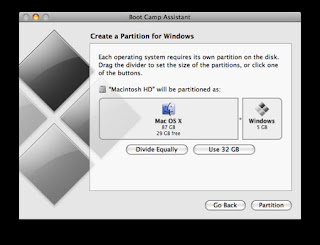
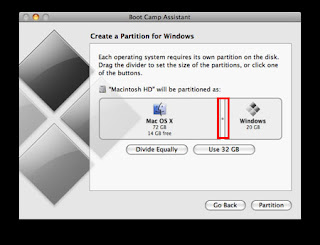

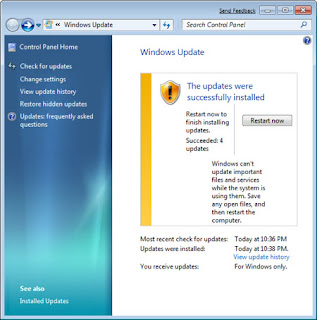 Your box will restart.. in WIndows 7 now have a feel of its new graphically rich interface.. Well now you can remove the WIn7 DVD and insert the Leopard DVD into your drive. The auto run pops up and just do what it says.. it will install the BootCamp utility for windows in your box. THIS IS VERY VERY IMPORTANT. This will install all the Mac Hardware Drivers. Now you are done. ENjoy Windows on Your MAC.. :) Adios.
Your box will restart.. in WIndows 7 now have a feel of its new graphically rich interface.. Well now you can remove the WIn7 DVD and insert the Leopard DVD into your drive. The auto run pops up and just do what it says.. it will install the BootCamp utility for windows in your box. THIS IS VERY VERY IMPORTANT. This will install all the Mac Hardware Drivers. Now you are done. ENjoy Windows on Your MAC.. :) Adios.
 nd the switch to turn the machine on.. The switch was discovered by
nd the switch to turn the machine on.. The switch was discovered by 




